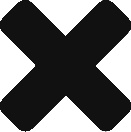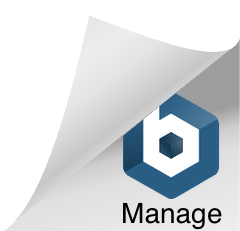There is one more advantage to Running. It helped me skip a Puja shopping session – citing pain because of my run the previous day – and had a nice 6 hour window for myself.
I have been using Samsung Galaxy S for the last 1 year. It is a fantastic phone and has helped me in my running, exploring unknown places, keeping an eye on the server without booting up a laptop every time.
The PoS called Kies allowed me to upgrade to Froyo ( 2.2 ) from Eclairs ( 2.1 ). However it does not upgrade to Gingerbread (2.3) for whatever reason. While the rest of the Android world is enjoying Gingerbread I am stuck on Froyo. It was a long time dream to understand what this Android ecosystem is all about – and finally I found the time to sit and read about it and perhaps install Gingerbread.
Here are the steps to brick a phone.
1. Root the phone. This is the easy part. It does not brick it – totally harmless.
2. Get ADB. There is a defect in my phone. The hardware way of reaching recovery screen ( Volume Up + Home button + Power button ) does not work. A few SGS phones have this problem. The workaround is to install Android SDK. This gives you Android Debug Bridge ( ADB ) which can reboot your phone into recovery or download mode by running a command from the console ( adb reboot recovery or adb reboot download )
3. ClockworkMod. What an Idea Sirji! – Free download from App Market. It can install any ROM / firmware. You do not need ODIN ( coming up in a minute ) – just install this app, copy the ROM to your SD Card, reboot and install it. Also helps you to do a backup of your existing ROM – so you can revert back to a working copy.
4. Stock 3e. This is the recovery console that Froyo has put – and it is incompatible with ClockworkMod. When you install it will say Unable to verify signature. Lots of googling ( how did people ever live before Google? ) and I had to downgrade it to 2e.
5. ODIN. In order to downgrade to Stock 2e I had to flash a different Kernel. This video has good instructions : http://www.dkszone.net/install-android-2.3-gingerbread-samsung-galaxy-s-i9000-custom-rom-ultibread. Using ODIN is not that hard – and I feel this is the best way to flash ROMs or Kernels.
6. Confidence increases. Still my phone was working after every reboot. For a geek where things keep working one after the other – the confidence builds up. I typically watch for these signs as law of average will kick in soon and something bad will happen.
7. Installing Gingerbread. I was as excited as a child. I downloaded Gingerbread, copied it to sdcard, rebooted into recovery mode ( 2e now ), and started the installation process…and was enjoying reading the messages scrolling.
Removing the crap you installed before….
InStaLin, Hold OOOOOOOOOOOOOOOOOOOOOOONNNN!!
Unmounting mount points…
Your phone is now High, ReBo0t .