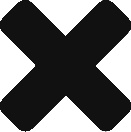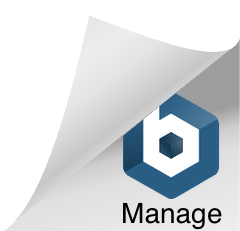Last weekend I went to a mall and was playing with an iMac – what a beauty it is. Apps were loading with one click and they looked beautiful on a gorgeous display.
I got home and checked my 13″ Mac book pro which is nearing its complimentary 1 year warranty ( debating whether to bite the expensive Apple Care or going Commando ). It was slow. Really slow. I longed for the spiffy machine I once used to have.
This put me on a hunt and meanwhile set up development environment in Windows and worked on it for a day to see how things are.
Here is the bitter truth – Apple Fans – OS X Lion sucks at Memory Management. The net is ablaze with cribs and complaints on how poorly Lion manages memory – inspite of Macs being blessed with super powerful processors and enormous amount of RAM.
Still I would vote OS X Lion to be the best in class for Productivity and by the amount of things one can get done all under one roof.
I could not work in Windows – even though it was blazingly fast and responsive – could not get used to the shortcut keys ( in spite of swapping the Control and Windows key ), kept rotating the monitor on some combinations, no quick look, Alt-tabbing was painful, no full screen… and most of all – there is no CLI. ( No – cygwin is not a CLI )
I got back to Lion and tamed it ( or rather Lion tamed me ).
Here is a list of things I did to get back in shape – use it at your own peril.
1. Run as many apps as possible in 32 bit mode.
Do a Get Info ( Command-I ) on the program in Applications and choose 32 bit mode. Its a shame isn’t it – but it reduces memory footprint
Safari
PhpStorm
Sparrow
Chrome
Firefox
iChat didnt launch in 32 bit mode. I switched to Sparrow – so not sure of the benefits / effects of Mail.
2. Remove all fancy icons from the menubar.
Here is a screenshot of my menubar – only Spotlight icon is there – couldn’t remove it.
No Volume control, no Network Icon, no date and time ( useless since calendar never opens anyway ), no blue tooth icon, no display icon ( why did I ever have it there? )
The reason is to tame a process called SystemUIServer. This grows and grows and hogs almost a Gig of RAM. Now you can always kill it and recover some memory – but removing all the icons from menubar keeps this one at bay.
There are other benefits – it is like being in a Zen like state – no distractions and if I want to know the time I do a date command on terminal.. feel like a true geek.
3. Inactive Memory
This keeps creeping up and suddenly it would have taken more than a Gig – and what does it do – Heaven Knows ( Steve you there? ). Anyway there is a nice command “purge” – run it – system freezes for a moment and then you get back some free RAM.
Here is the before and after of running Purge – ( like those Gym Ads). Btw – this is the Activity Monitor icon tracking the Memory usage – what a nice idea Sirjee to use icons as indicators.
Did you see the Green ( Free Memory ) just eat into the Blue ( Inactive useless Memory ) – almost 600MB got recovered.
Now I work with activity monitor pie chart always on. When the green disappears I either run Purge or close down some unused Applications.
4. Close down everything
From the beginning of time – OS X does not quit when you close an application – it only closes the window. And these processes sit quietly eating 100+ MBs.. and these add up. Now I am retraining myself to do more of Command Q instead of Command W.
5. Turn off unwanted features – everywhere
The bloatware called iTunes has a social networking module, a sharing module, a DJ module, a Genius Module…. and so many which I never use – turned off all of them. Also shutdown dashboard, spotlight ( I am used to spotlight so not sure how i will fare ). Also turned off fancy animations etc. – even though we have been brainwashed into believing that GPU is the one that does all the GUI work – I refuse to believe this BS anymore – Lion is seriously broken.
There are 2 processes which will start hogging memory like crazy – LoginWindow and UserEventAgent and you will need to keep an eye on these 2 culprits and closing unwanted applications and turning off unwanted modules is the key I guess.
6. The Strange story of coreaudiod
Go ahead take a look at the CPU usage of coreaudiod – it will be singing why this Kolaveri D right now. It was using some crazy number like 50% and at times shot up to 120% ( I dont understand % more than 100 ).
Restarting it will jump right back to the crazy processor usage numbers. Folks at Apple Support forums advised to plug a headphone into the socket, some said remove Ambient noise reduction. I stopped the notifications sound also. Still no luck.
Then I started iTunes and the process dropped! Weird ! Now iTunes was consuming some crazy RAM – so I shut down and coreaudiod made a brief appearance and went away to its nice 0.0% usage.
7. Some good habits
I will be shutting down the laptop every night before going to sleep.
I will run the nice jobs Onyx has.
Will also not run anymore fancy apps ( Better touch tool you are an exception ).
I would also burn the installer to a DVD – i do not have the bandwidth to download 4GB – so I am unable to do a fresh clean install.
So thats it – looking forward to Mountain Lion and hopefully someone in Apple Team is working his Apple off in fixing the Memory issues.
And as we were speaking – my free memory has dropped to just 13 MB ( almost 4GB is being eaten up ). iTunes is now fighting for the crown.. ugh.Time to kill this sucker and run purge… all for the love of OS X.. sigh.