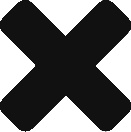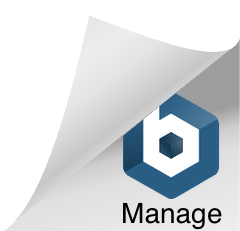Once gizmos run out of warranty I get excited. Time to try out a few things it was not originally designed for ( definition of hacking )
My Early 2011, Mac Book Pro (MBP) 13″ is soon turning 2 years. And it was getting slow. Painfully slow. [ Tried Taming Lion but was not enough ]
Meanwhile I was slowly burning in envy ( envy is good. jealousy is bad 🙂 ) – looking at @sanban‘s Mac Book Air (MBA) – which was so light and ran amazingly fast. All thanks to the SSD – Solid State Drive in it vs the HDD – Hard Disk Drive on my MBP.
Twitterverse advised me to upgrade to SSD. Spoke to @b_hari who advised me – its a no brainer. And you won’t regret it – the difference is humungous.
I did a search on the local flipkart and ebay.in but could not find any SSDs. This was some 6 months back I guess.
A few days back I was planning to do a re-install – things had gone painfully slow. This time I went to ebay.in and searched for SSDs and got a few hits.
There were lot of options and I zeroed in on Samsung 840 SSD ( 250GB ). There was a Pro but more expensive. I snagged the non-Pro 840 SSD at Rs.11,500. Took 4 days to reach – felt like I was back in US ordering stuff from newegg!
Here are the steps. Took 4 hours end to end – to get the same setup back on SSD.
1. Moved music and other unnecessary files to the external Hard Disk – have to now fit things from a 3BHK into a 2BHK.
2. Took a time machine backup to an external hard disk. What a time saver this time machine backup was.
3. Burnt the Mountain Lion Installation file to a 8GB USB Stick.
4. Bought a 31 in 1 Screw kit, Chinese made from a fancy store for Rs.110. The DiY blogs,youtube videos specify some Philips Screw Driver, Torc screw driver etc – good luck finding those in India. This Chinese one had it all.
5. All set. Popped open the bottom lid. Tried removing the battery connector ( some of the youtube videos advised doing this ) – but the connector was not coming out – decided not to do something stupid by damaging the connector. So let it stay there.
The Hard disk drive came out easily. The SATA connector also did not give any problems.
6. I spent some time admiring at a cool piece of technology in the MBP – which is now getting obsolete. The HDD rests on a sensor – and when the laptop is moved fast or is dropped – it detects the fall and stops the HDD’s needle from touching the spindle – this prevents any bad sectors / physical damages to the hard disk. You would hear a small cracking noise whenever the motion detection happened. But with SSD there are no movable parts and this piece of hardware is not needed anymore.
7. Then fitted the SSD, bolted it nicely. Put the lid back ( didnt screw it ) and powered the laptop. Heard the Apple chime and the screen just froze white for an eternity. I had a mild panick attack – but then a folder with a question mark showed up. Phoo – thats good. The SSD is windows formatted so it was not detected.
8. Now I put the screws back – thanked the Chinese Screw driver. Plugged in the 8GB USB stick.
9. Powered it on, choose Disk Utility and formatted the SSD – into 3 partitions – Jobs, Gates and Linus.
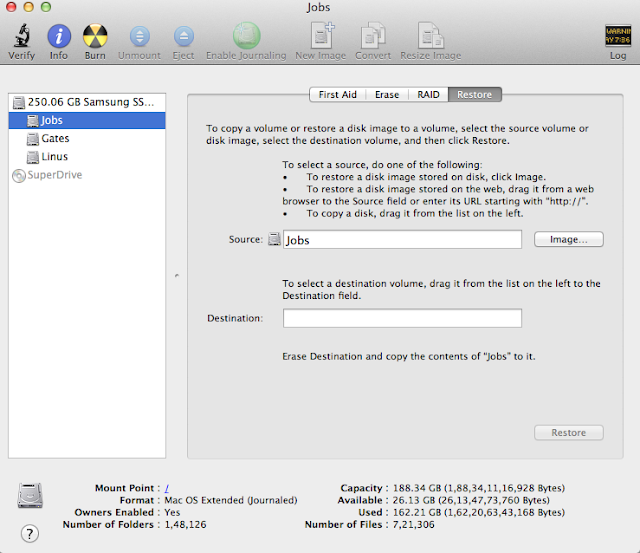 |
| Screenshot taken after the installation was complete. |
10. Continued with the installation ( remember to make a username which is different from the one you used to have. Time machine when it tries to restore it will ask for a different username if its already taken ). I made this mistake ( not a big deal though )
11. Once installation was over, connected my external Hard drive, chose Migration Assistant and restored from the Time Machine backup. Forums recommend Carbon Copy Cloner – not needed if you have a Time machine backup.
12. A few things I had to do from what I gathered from the forums.
a. Installed TrimEnabler – this will optimize the writes and will not spoil the SSD ( ahemm. I never really understood the whole file storage and sector concept)
b. Turned off the Hard drive motion sensor – can be disabled from command line.
c. Turned off Last Access time for file – seems the OS will thrash the SSD a lot. Again a command line setting.
You can google for these. Simple ones.
13. Finally it was done. All the Mail was restored, all applications ( except Microsoft Office which had to be activated once again ), settings, wallpaper – just like before. And it is blazing fast. If you are drooling at the new Retina MBPs or planning to get an MBA – try out the SSD route – for lot less you can breathe another couple of years into your favorite MBP.
I dont see any difference in weight. Its still heavy. I didnt see any significant change in Battery life.
Next : Have to install Windows 7 and Ubuntu. The rEFIt bootloader I had put is still intact ( actually I was worried if I would run into problems because of this – searched in forums if anyone having rEFIt had done SSD swap – could not find any – but thankfully it all went smooth ).
After a couple of months – will either put one more SSD inplace of the DVD Drive ( another piece of technology fast becoming obsolete ) – or remove the DVD Drive itself to reduce the weight a bit.
And friends – if anyone needs any help on how to swap an SSD sitting in India with all parts procured locally – now you know who to talk to!