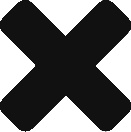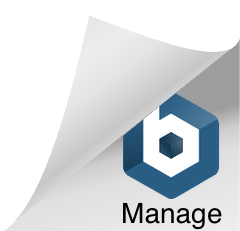CRM
3 years back, we had a decision to be made in the team. Should we use a CRM software like Salesforce, HighRise or get an open source one like Sugar CRM, or build one in-house.
For a Bootstrapped startup “money” is this big fat guy sitting across the table, without a care, smoking cigar and blowing rings in the air – while we fight it out. He finally clears his throat and says – to hell with your arguments this is what you should do – and he leaves the room.
It was decided for us – and we decided to build a simple CRM in-house. The interface is not fancy, no configuration was necessary – because this is a square peg fitting exactly into a square hole and had no unnecessary reports, and no data upload was needed.
We started with simple categories – Boo, Cold, Warm, Hot, Super Hot, Win.
It did not make sense – so we changed them to Boo, Uncategorized, Nurture, Qualified, Demo, Propose, Negotiate, Negotiate Critical,Collect Cheque and Win.
Whenever the team says – man this sucks or can we have this – it got built. Now we have a stable CRM with even more cool features which a third party can never give – like activating Trial for a customer or giving a demo link just with a click.
And how much did this cost in real money? Almost nothing but did take away precious Developer Hours which could have been spent on the actual product. The pay-off happens in the long term.
Helpdesk
Couple of months back we looked at another pain point the team was facing – Support. We have a good volume of Support queries coming now – and is usually spread across phone calls, emails to various members – and we hired a few more folks and the chaos just kept multiplying.
Again we started looking around and there were lot of good options – *desks – on a monthly billing basis. And this time we locked the money man out of the meeting – as he wins all arguments hands down – while we brainstormed what was the best way.
Finally we decided to build it in-house again – and the reason that won the argument was automation. Our users can email us or raise Support Tickets online, reply to them by email – and it all gets into this Support system – the usual Support Ticketing workflow. All tickets can be monitored centrally now – and if someone in the team is off or is stuck with work – one of us can step in and take it over.
The best part is – we can now build lot of automations – we can easily copy the moderator of that user’s ADDA, we can trigger a password right from the Support ticket itself etc.. and many more automations that can be built by observing the nature of the tickets over a period of time.
Again – does not cost us in real money – but in precious Developer hours. And btw – we can have unlimited users, unlimited tickets.
Why you should Outsource?
This is not our “core”. There are companies who are doing this for a living and they have figured out what is best. We might be “wasting” precious developer hours and analysis re-inventing the wheel. We might be “missing” out on the industry “best practices”.
All valid arguments.
Actually we have Outsourced many flows which are not our core – perhaps will write about them in another post.
Do it yourself or Outsource?
Here is some criteria to use :
a. How much money is in your kitty?
b. What is the long term strategy – 1 year, 5 years, 10 years or more?
c. How “core” is this for your startup?
d. Can your development team “sustain” if you do it in-house?
e. Are your processes established or are you iterating?
What has been your experience – Do it Yourself or Outsource it?